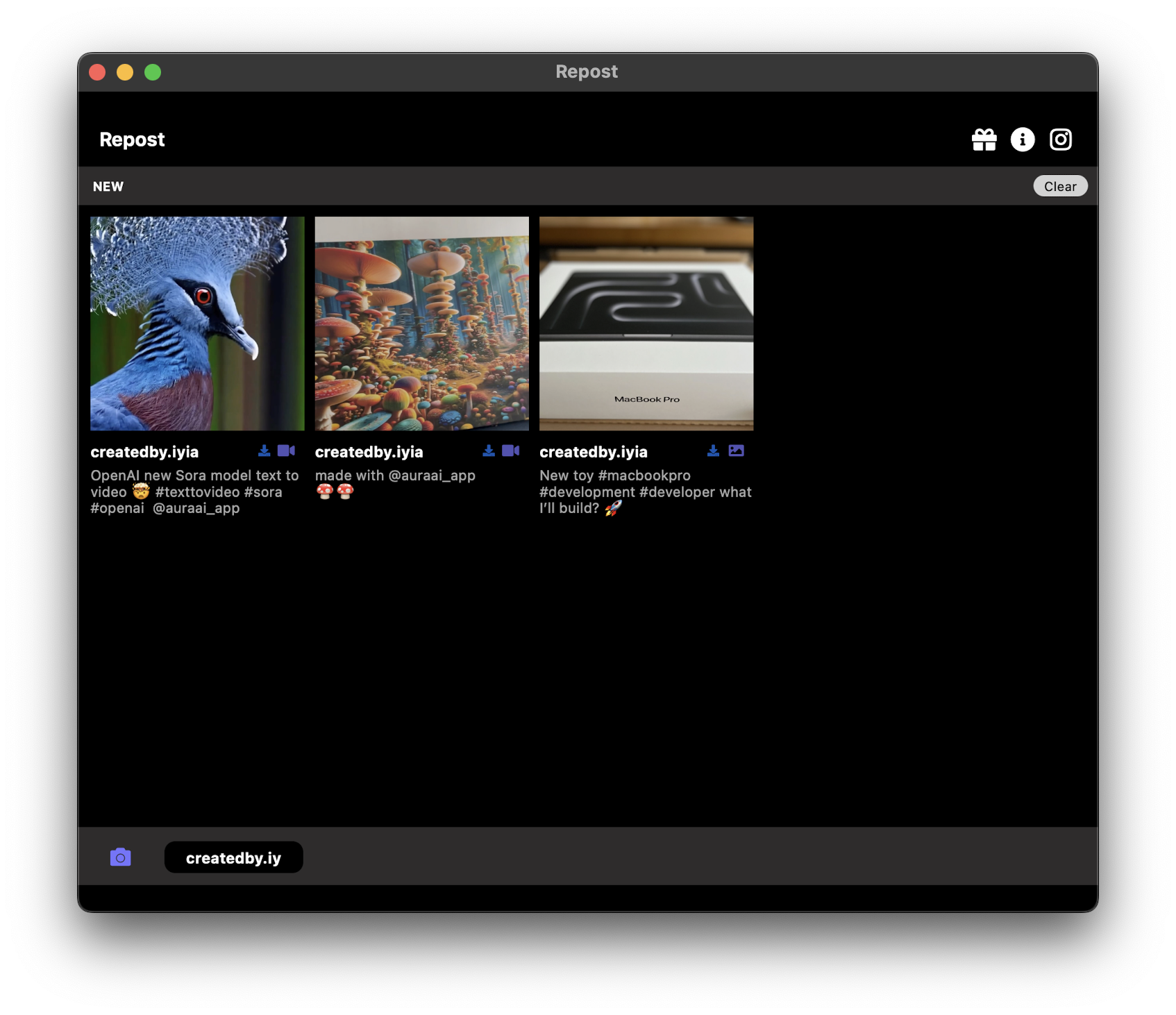
Reposting content on Instagram remains a crucial tool in 2024. The process is more or less the same, regardless of whether the content is a traditional image, a REEL, a STORY, or a carousel of images, videos, or a mix of both. With the Download Repost - PRO app, reposting these types of content is quick and easy.
There's a free plan that essentially lets you do everything from copying captions to reposting posts, videos, REELS, and Stories.
How to Repost on Instagram: A Step-by-Step Guide
- Choose the Post You Want to Repost: Start by selecting the post, whether it's an image, REEL, STORY, or carousel you wish to repost.
- Click on the Paper Icon Symbol: Look for the Paper icon on Instagram on the post and click on it. It's like a share button.
- Click on 'Copy Link': After clicking the scroll symbol, choose the 'Copy Link' option to grab the URL of the content you wish to repost
- Open the Repost - PRO App: Launch the Repost - PRO app on your device (make sure you have it installed beforehand).
- Automatic Loading: The post you chose will automatically load into the app ready for reposting.
- Choose Credit Placement: Decide where you want the original creator's credit to appear on your repost.
- Click on 'Repost' to Share on Instagram: Finally, click the 'Repost' button to share the content on your Instagram feed.
Remember to Credit the Original Creator: Always give credit to the original creator of the content. You can also opt to remove the credit label by upgrading to the PRO version.
By following these steps, you can easily repost stories, posts, reels, and more on Instagram in 2024. The Download Repost - PRO app makes it simple to share content while respecting the original creators, enhancing your content strategy with relevant, engaging posts.
Ready to Start Reposting?
Download the most trusted Instagram and TikTok repost app today
Download Now